GitHub Actions
JReleaser can be used as a GitHub Action with the official JReleaser Action.
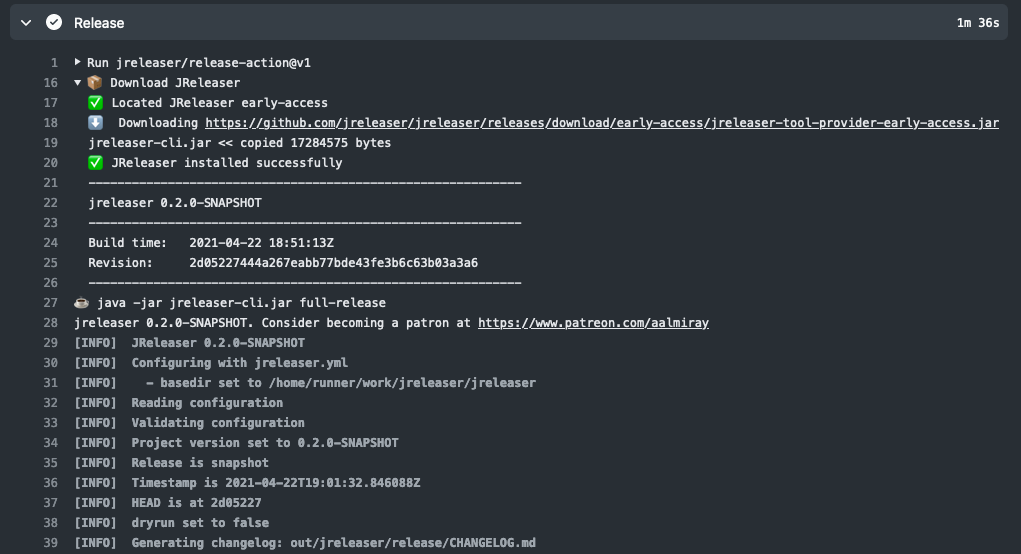
You can create a workflow for pushing your releases by putting YAML configuration to .github/workflows/release.yml.
| If you’re already building with either Maven or Gradle then you might use the JReleaser Maven Plugin or the JReleaser Gradle Plugin instead. |
Usage
Workflow
name: release
on:
workflow_dispatch:
jobs:
release:
name: Release
runs-on: ubuntu-latest
steps:
- name: Checkout
uses: actions/checkout@v4
with:
fetch-depth: 0
# Configure build steps as you'd normally do
- name: Setup Java
uses: actions/setup-java@v4
with:
java-version: 21
distribution: 'zulu'
server-id: central
server-username: MAVEN_USERNAME
server-password: MAVEN_CENTRAL_TOKEN
gpg-private-key: ${{ secrets.GPG_PRIVATE_KEY }}
gpg-passphrase: MAVEN_GPG_PASSPHRASE
cache: maven
# Post JARs to Maven Central
- name: Release to Maven Central
env:
MAVEN_USERNAME: ${{ secrets.SONATYPE_USERNAME }}
MAVEN_CENTRAL_TOKEN: ${{ secrets.SONATYPE_PASSWORD }}
MAVEN_GPG_PASSPHRASE: ${{ secrets.GPG_PASSPHRASE }}
run: |
export GPG_TTY=$(tty)
git config user.name "${{ github.event.head_commit.committer.name }}"
git config user.email "${{ github.event.head_commit.committer.email }}"
mvn -B --file pom.xml release:prepare release:perform
# Create a release
- name: Run JReleaser
uses: jreleaser/release-action@v2
env:
JRELEASER_GITHUB_TOKEN: ${{ secrets.GITHUB_TOKEN }}
# Persist logs
- name: JReleaser release output
if: always()
uses: actions/upload-artifact@v4
with:
name: jreleaser-release
path: |
out/jreleaser/trace.log
out/jreleaser/output.properties
Note the fetch-depth: 0 option on the Checkout workflow step. It is required for JReleaser to work properly.
Without that, JReleaser might fail or behave incorrectly.
|
The last step executes a full-release with the default jreleaser.yml configuration that’s expected
to be located at the root of the repository.
This action requires Java 11+ to download and execute JReleaser. The action will setup a suitable Java runtime
automatically. If you would like to use a different Java version/distribution then set the value of setup-java to false
and make sure you have a previous step with actions/setup-java setup as needed.
|
Inputs
Following inputs can be used as step.with keys
| Name | Type | Default | Description |
|---|---|---|---|
version |
String |
latest |
The JReleaser version to use. |
arguments |
String |
full-release |
The JReleaser command to run. |
working-directory |
String |
${{ github.workspace }} |
The directory to change into. |
setup-java |
boolean |
true |
Automatically setup a Java runtime. |
java-opts |
boolean |
Additional JVM parameters for running JReleaser |
You may use latest to pull the latest stable release or early-access to pull the latest snapshot.
|
Arguments may be any of those supported by the CLI tool.
Environment Variables
Following environment variables can be used as step.env keys
| Name | Description |
|---|---|
JRELEASER_GITHUB_TOKEN |
GITHUB_TOKEN
as provided by |
Caution
The default GITHUB_TOKEN from secrets is limited
to the repository that contains your workflow.
Pushing to other repositories such as Homebrew tap requires additional permissions, you must create a custom
Personal Access Token with
repo permissions and add it as a secret in the repository.
If you create a secret named GH_PAT, the step will look like this
- name: Run JReleaser
uses: jreleaser/release-action@v2
env:
JRELEASER_GITHUB_TOKEN: ${{ secrets.GH_PAT }}If you’d rather have separate tokens for each additional repository and keep the original GITHUB_TOKEN intact then
you may apply the GH_PAT token as follows
- name: Run JReleaser
uses: jreleaser/release-action@v2
env:
JRELEASER_GITHUB_TOKEN: ${{ secrets.GITHUB_TOKEN }}
JRELEASER_HOMEBREW_GITHUB_TOKEN: ${{ secrets.GH_PAT }}Additional environment variables may be needed depending on your specific setup, such as those needed for signing files with GPG or announcing a release via Twitter. Review the configuration to find more about these variables and how to set them up.
